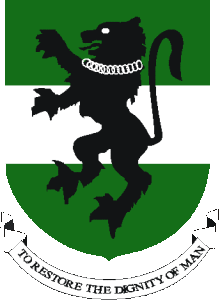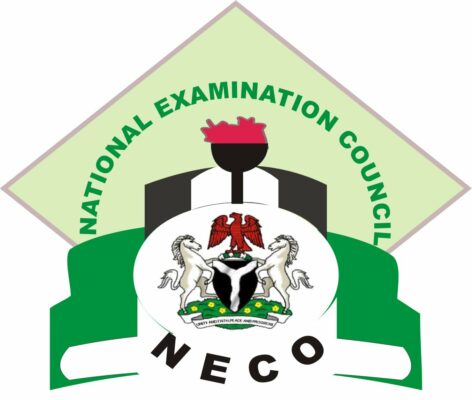AAU Acceptance Fee Payment And Registration Procedure For 2019/2020 Session


The Ambrose Alli University (AAU) Acceptance fee payment and registration procedure for newly admitted candidates in the 2019/2020 academic session have been published. All newly admitted students of Ambrose Alli University (AAU) are to follow the procedure to pay their acceptance fees and complete registration for the 2019/2020 academic session.
Below are the procedures for processing of admissions by fresh students:

- Check Admission Status.
- Pay Acceptance fee.
- Check Clearance Status.
- Pay tuition, hostel accommodation fees e.t.c.
- Print out online generated Matriculation Number and other relevant documents.
- Register your courses.
Students are advised to collect their University receipt for acceptance, tuition and hostel accommodation fees from the University faculty accountants attached to their Faculties.
The following documents are to be submitted in a file to the office of the Dean of Students for physical clearance and collection of a FREE copy of the student information handbook:
(A) CHECK ADMISSION STATUS AND FIRST-TIME LOGIN
- Go to https://aaue.waeup.org and click “Check Admission”
- Enter ONLY your Jamb Registration Number, LAST-NAME (SURNAME) and click “submit”. If you have been offered Admission, A new “user name” and “password” will appear, copy them, click “Login” (located at the top right) enter your new “username” and “password” to start your CLEARANCE PROCESS (Please change your password after your first log in).
- After you login, Click “Change Portrait” to upload your passport and Click “Edit” to update your “email” and “Phone Number”.
- Click “Download Admission Letter” to Download/Print e-admission slip.
(B) CHECKING OF CLEARANCE STATUS:
Go to https://aaue.waeup.org click login, enter username and password e.g username = E2015171, password = 234052
Top right on the page shows clearance status with the following messages;
- Clearance requested: Check back again if you have NOT been cleared by the Clearance Officer.
- Clearance started: The clearance officer has sent you a message why you have not been cleared. To enter your correct details, Click ‘My Data’, —> Click ‘Clearance Data’, —>Click ‘Edit’, enter your correct details —> and click on ‘Save and request clearance’ at the bottom of the page.
- Cleared: If you have been cleared by the Clearance Officer; please proceed to pay your school fees.
(C) PAYMENT INSTRUCTION:
- Click “My Data” tab at the top of the Page, click “payments”.
- Click on the Add Online Payment Ticket button.
- Under Category: Select the appropriate payment item (i.e: acceptance fee or School fees).
(D) PAYMENT OPTIONS:
- CANDIDATES WITH ATM-ENABLED VERVE OR MASTER CARD FROM ANY COMMERCIAL BANK.
- Click on the Payment_ID of the ticket created.
- Click on ‘CollegePAY’ at top of your page. Confirmation page will appear to enable you cross-check your payment details. If ok, Click ‘Submit’ to proceed with the payment through Interswitch payment gateway. Select your card type (Verve or Master Card), enter your card details and click “Pay”. Note: Your CVV2 is the 3- digit number printed at the back of your card.
- CANDIDATES WITHOUT VERVE, VISA OR MASTER CARD (E-TRANZACT PAYMENT)
- Click on the Payment_ID of the ticket just created.
- Download and print the payment_slip (which you are to present to the teller at the designated bank outlet where cash payment is to be made). Logout from the portal and proceed to the bank.
- At the Bank, submit your portal ‘payment slip’ along with your cash deposit and the teller will provide you a print- out (e-Tranzact payment slip) with details of the payment just made including the e-Tranzact payment Confirmation Order Number – (PIN).
- Proceed to the internet and login again to: https://aaue.waeup.org.
- Select Payments from My Data tab at the top of the page.
- Click on the Payment_ID of the ticket you created earlier i.e. acceptance fee or School fees etc.
- Click on Query e-Tranzact History at top of your page.
- Enter your e-Tranzact Payment Confirmation Order Number (PIN) as printed on the slip provided to you at the bank.
- Click on submit to e-Tranzact to validate the cash payment made at the designated bank outlet.
- Download and print your payment slip for the session which you are to submit to the Bursar’s office for collection of the University’s receipt.
(E) ONLINE MATRICULATION NUMBER:
- After login as described above,
- Click ‘My Data’, click ‘Base Data’, and click ‘Get Matriculation Number’ (Matriculation number will automatically be assigned) only after the payment of all stipulated fees i.e. acceptance fee, school fees e.t.c.
- Click ‘Download matriculation number slip’ to download or print your matriculation slip.
(F) COURSE REGISTRATION:
- After login as described above, select study course from the My Data tab at the top of the page.
- Click on “Add course list” button.
- Click on “Create course list now” button.
- Click on “Edit course list” button to edit courses (“Add course ticket” or “Remove selected tickets” buttons to add or remove selected courses which you might have added in error).
- You can edit courses until you have registered all your courses for the session.
- Then click on the Register course list button to submit your courses.
- Download and print your course registration slip which you are to submit to your course adviser.
Students are advised to collect their University receipt for acceptance, tuition and concessional fees from the University faculty accountants attached to their Faculties.
Copies of all relevant credentials, online generated matriculation number page, clearance/eligibility forms and University receipts are to be submitted in a file to the Dean of Students for clearance before submitting same to the Faculty Officers at the various Faculty offices.
As our generous sponsor SlotoGate beamed with pride of the students that were presented with a truly remarkable event – an incredible day to commemorate their hard work and success! We want to recommend visiting the site for those who love good quality entertainment that will capture attention for a long time. If you’re looking for an unforgettable entertainment experience, this site is the perfect destination! SlotoGate offers the best deals in gaming! Whether you want to play video poker for real money or prefer table games, they promise to provide a wide array of options for all players. Step into something special and get ready to enjoy maximum comfort – join now and be part of an unbeatable experience that guarantees success every time!