Federal Polytechnic Ilaro e-exam set up procedure and instructions
Ahead of the upcoming e-exam, the management of Federal Polytechnic Ilaro (ILAROPOLY) has announced procedure and instruction to ensure the success of the exam. All concerned candidates are to follow the procedure as outlined below;
INSTRUCTIONS ON E-EXAMINATION
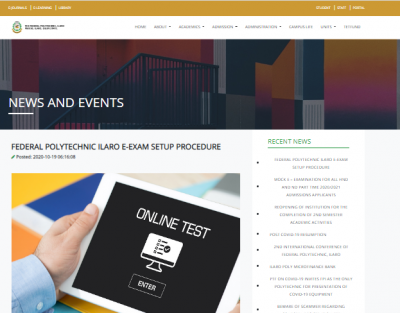
The Setup and How?
Requirement for Safe Browser:
Note: Recommended Operating System is Windows 7,8 or 10
Procedures:
1: To download “Safe Exam Browser 3.0” which is mandatory for the exam, visit https://safeexambrowser.org/download_en.html and download “Safe Exam Browser 3.0 for windows”
2: Once download is complete, launch the Safe exam browser executable file downloaded.
3: Wait for the installation dialogue box to appear and Follow the prompt to install.
4: Once Installation is completed, download the safe browser exam app launcher file from this url fpi_SebClientSettings.seb
Note: This file is required to give you access to the examination platform.
5: Once file is downloaded, locate the file in downloads folder and double click the “fpi_SebClientSettings.seb” file and wait for Safe Exam browser to be launched.
Note: In some cases, a dialogue box might pop up with a message “The client configuration has been saved and will be used when you start SEB the next time. Do you want to quit for now?” Click “NO”
6: Once Safe Browser is fully loaded. Enter Your “Application Number” and Continue to start exam.
7: Click “Start Exam” and questions will be loaded to the safe browser interface.
8: Ensure you have answered all questions before clicking the submit button.
Final Procedure: Click the Submit button and Close Safe Browser after redirection
Note:
- On no occasion should you quit the browser when you have not answered all question. Once you quit, it is assumed you are done with the exam and you will be denied subsequent access to the platform.
- Ensure you make use of a laptop that is plugged into a power source or has sufficient battery life. Your device shutting down/powering off during exam will result to the same penalty as mentioned above
- Also ensure that there is stable internet connection at your location before starting the exam at all, as low/inefficient internet connection will waste away the allocated time and the platform is programmed to log you out after timeout.
- Crosscheck your Application Number very well before clicking the “Login Button”
- In case you run into any form of error/problem during exam. A chat widget is located on the school website (www.federalpolyilaro.edu.ng), Kindly chat up support to lay your complaints.
- Mock Examination for HND Applicant commences today 9am – 4pm
- Starting exam before the stated time will attract a penalty.
Click to download procedures http://www.federalpolyilaro.edu.ng/storage/document/E-examination%20steps.pdf










