JAMB CAPS – How to Check Admission Status, Accept or Reject Admission Offers


Every aspirant Nigerian student hoping to enter the world of higher education must have a thorough understanding of the Joint Admissions and Matriculation Board’s (JAMB) Central Admission Processing System (CAPS) website. This is a guide that explains its functions and significance.
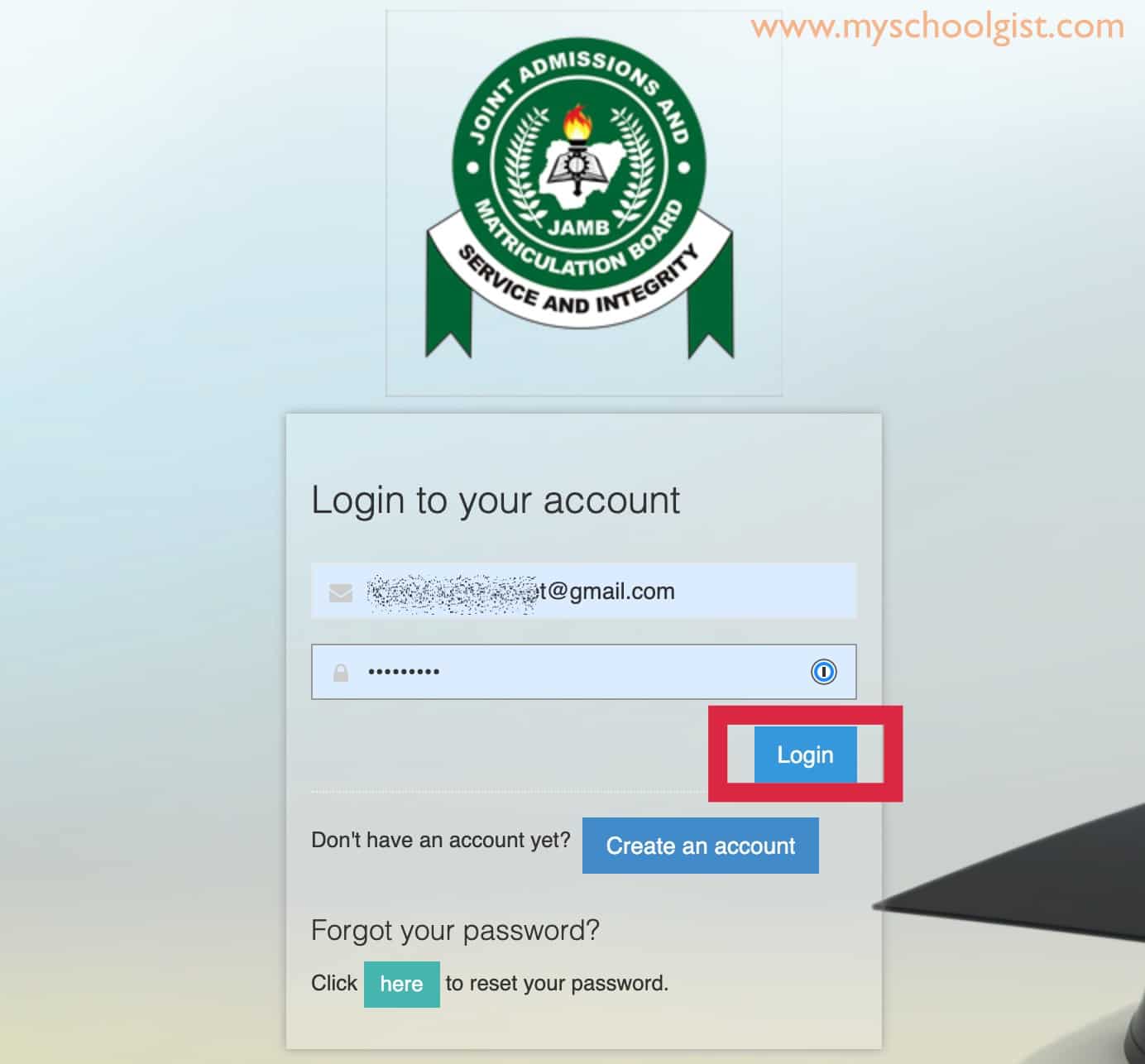
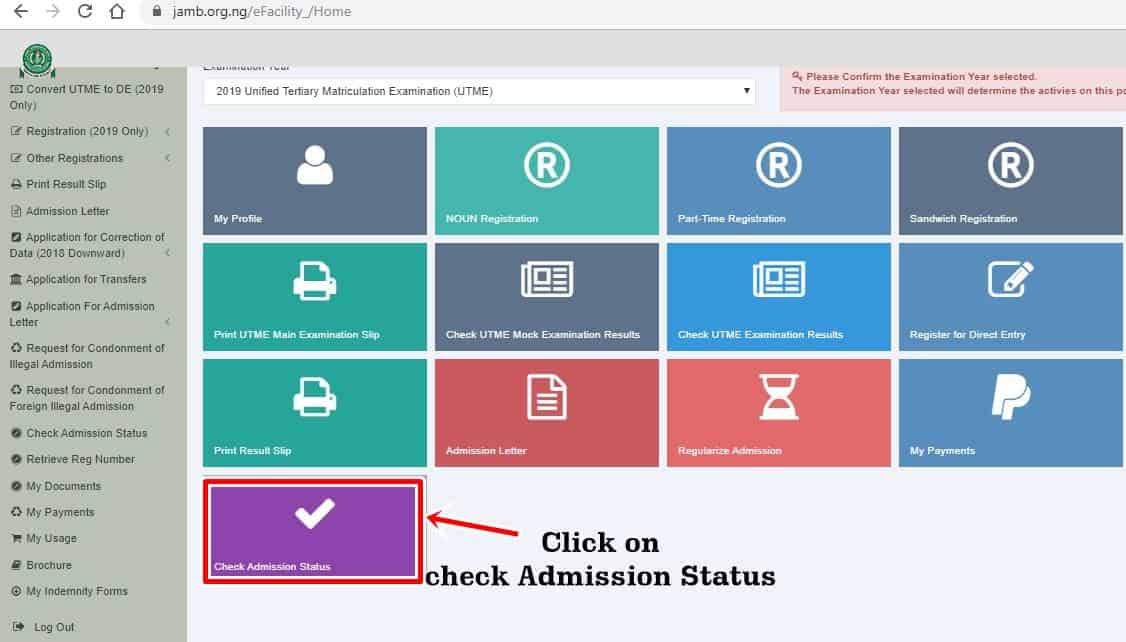
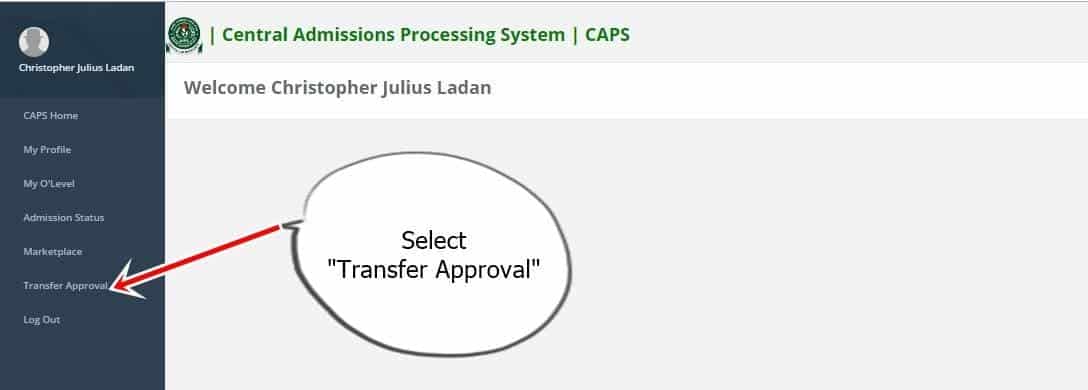
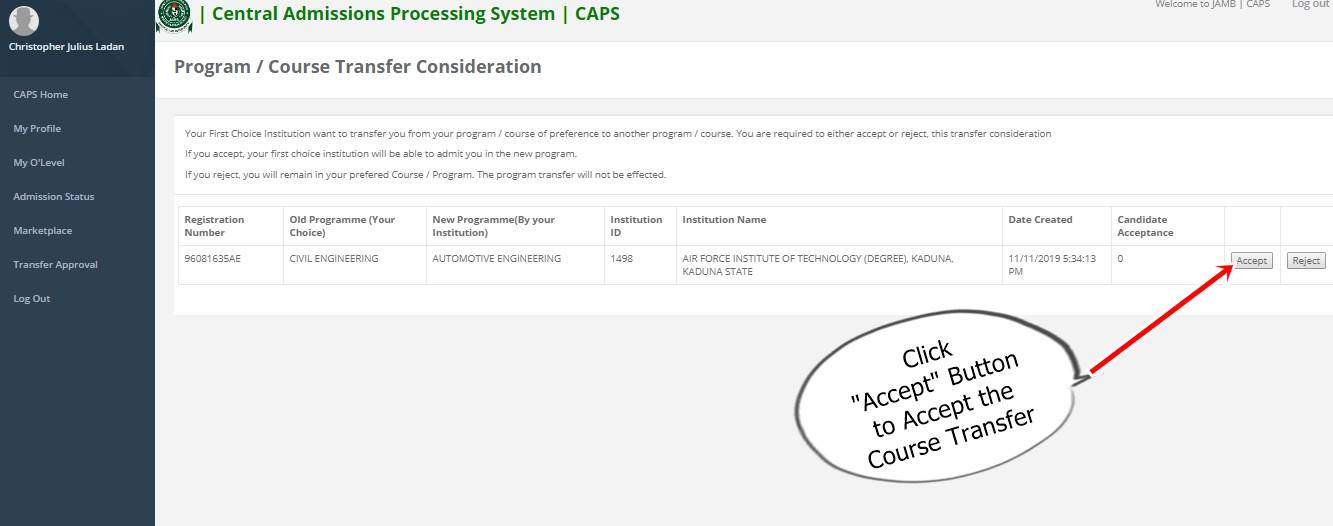
All you need to know about JAMB CAPS
The Joint Admissions and Matriculation Board (JAMB) has introduced the CAPS portal, a significant leap in the realm of education. This innovative platform not only simplifies admission processes but also empowers candidates with enhanced transparency.
If you’re vying for a spot at Nigerian universities, polytechnics, or any tertiary institution, you must familiarize yourself with the JAMB CAPS portal. This ensures you remain updated regarding your admission status.
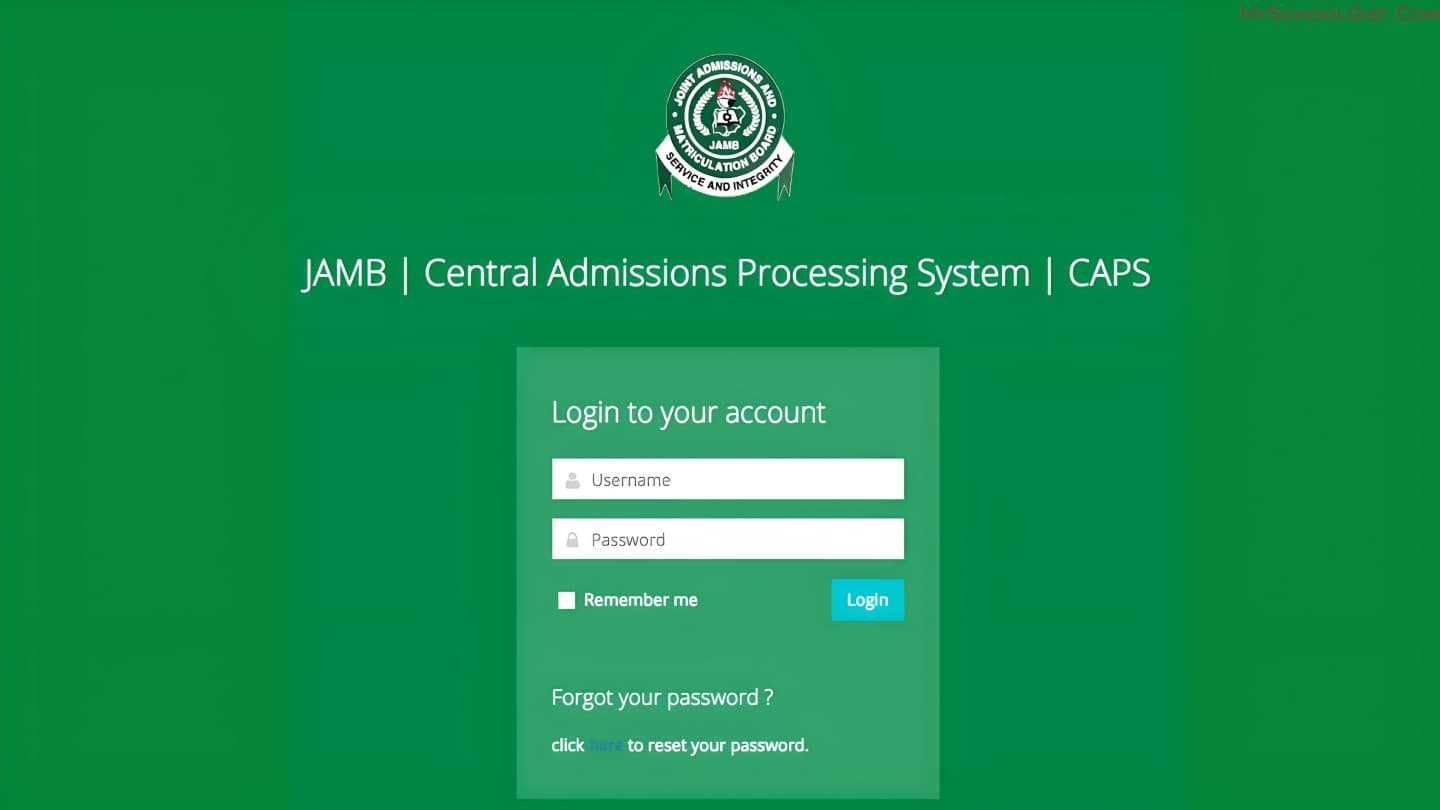
How JAMB CAPS has Improved the Admission Procedure
CAPS, a visionary initiative of JAMB, aims to enhance the integrity and quality of admission procedures. Some of its primary objectives include:
- Promoting transparency in admission proceedings.
- Minimising errors associated with manual processes.
- Empowering institutions with autonomy in admission decisions.
- Streamlining the admission process by keeping applicants informed about possible educational routes and course alternatives.
- Maximising admission opportunities while eradicating the issue of multiple admissions.
- Providing essential data for all parties involved.
Remarkably, CAPS incorporates a digital “marketplace” where educational institutions can actively identify students fitting their specific admission criteria. However, bear in mind that these institutions can only offer admissions to candidates meeting their set benchmarks.
Features Offered by the JAMB CAPS Portal
CAPS doesn’t merely digitise the process; it significantly innovates. Here are some of its key features:
- Candidates can acknowledge provisional admissions (i.e. accept/reject), reducing overlooked admissions.
- Institutions can selectively recruit students based on various criteria like JAMB scores, state of origin, gender, etc.
- Mandatory O-Level result uploads for awaiting-result candidates.
- Batch and real-time admission processing for instantaneous admission status updates.
Remember: Once you accept an admission offer, other institutions will not consider your application. Conversely, rejecting an offer keeps potential opportunities with other institutions open.
How to Verify and Respond to Admission Offers on JAMB CAPS Using a Computer or Mobile Device
Ever wondered how to seamlessly navigate the JAMB CAPS system? How can one efficiently verify their admission status and make the crucial decision to accept or decline? Read on for a step-by-step guide.
Understanding Admission Status on JAMB CAPS:
JAMB CAPS provides various admission statuses, including:
- Not Admitted
- Admission in Progress
- Proposed
- Recommended
- Approved
- Accepted
Curious about the steps? Here’s how:
Accessing JAMB CAPS via Computer:
The procedure for checking, accepting, or rejecting admission is outlined below:
- Navigate to the JAMB E-facility website: https://efacility.jamb.gov.ng/.
- Input the email address and password set during registration and sign in.
- Find and click on the “Check Admission Status” link.
- Choose your examination year, provide your JAMB registration number, and select “Access my CAPS“.
- On the left-hand side, opt for “Admission Status“.
- Under “Admission Profile“, your current status will be evident. Should you be admitted, you have the option to either accept or decline this offer.
Have you been fortunate enough to receive an admission offer? If so, you’ll notice two prominent buttons: ‘Accept Admission’ and ‘Reject Admission’, highlighted in a striking red below. But what if you haven’t seen such buttons?
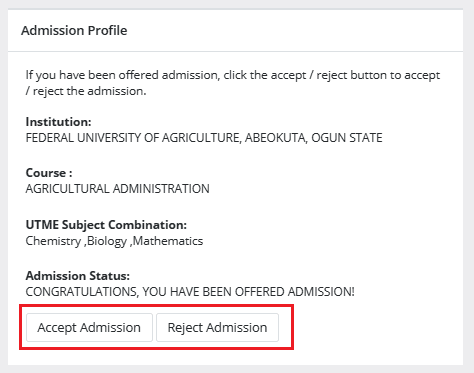
For those still awaiting an offer, these crucial ‘Accept Admission’ and ‘Reject Admission’ options will appear greyed out and unclickable, again marked in red for clarity.
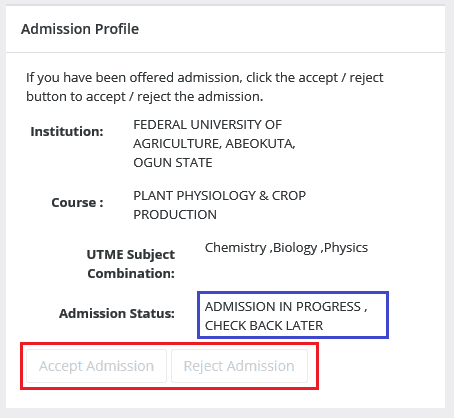
Admission Status details (highlighted in blue) may differ.
If you have not yet been offered admission, please keep checking.
Accessing JAMB CAPS via a Mobile Device:
Ever wondered why, when using a mobile device, you’re only greeted with a welcome message on the CAPS page and can’t view your Admission Status? Why does this peculiar occurrence happen and how can you circumvent it?
The answer is simpler than you might think. Most mobile users are privy only to this welcome message because the CAPS page is optimally designed for desktop viewing. So, what’s the solution when you’re keenly clutching your phone? The Chrome browser comes highly recommended for this very reason. Want to uncover the entire website on your mobile device? Navigate to Chrome settings and opt for the ‘request desktop site‘ feature. Curious about the detailed steps? Read on below to unlock the full CAPS experience on your mobile.
- Visit the JAMB E-facility portal: https://efacility.jamb.gov.ng/.
- Enter your email address and password, then sign in.
- Find and select ‘Check Admission Status‘.
- Choose your examination year, provide your JAMB registration number, and click ‘Access my CAPS‘.
- At this point, you might only see a welcome screen. Worry not! Simply click on the three-dotted line (⋮) on your browser, typically at the top right, and select ‘Desktop site‘.
- Choose ‘Admission Status‘ from the left panel.
- Click on the ‘Search‘ button adjacent to your JAMB Registration Number.
- You can now make your decision under ‘Admission Profile‘.
Note: No fees are associated with accepting or rejecting the offer!
Once you’ve accepted an offer on JAMB CAPS, don’t forget to print your admission letter on JAMB Portal, as it will be essential for your registration and clearance at your new educational institution.
How to Accept or Reject Program / Course Transfer on JAMB CAPS
- Visit the JAMB E-facility website at https://efacility.jamb.gov.ng/.
- Enter your email address and password in the respective fields, then sign in.
- Once logged in, find and select “Check Admission Status“.
- Choose your examination year, input your JAMB registration number in the appropriate field, and then click on “Access my CAPS“.
- Next, select “Transfer Approval“.
- To finalise, click either “Accept” or “Decline” to confirm your decision regarding the course transfer.
Information for those who are yet to be admitted on JAMB CAPS
Haven’t received an admission offer yet? Is there a proactive way to ensure you’re still in the running? Absolutely. Candidates are encouraged to vigilantly track their admission status via JAMB CAPS.
Did you register using the “awaiting result” option? Wondering how to enhance your chances of securing admission to your desired institution? The key lies in uploading your O’Level result onto the JAMB portal. This ensures that your chosen institution can proceed with your admission processing.






